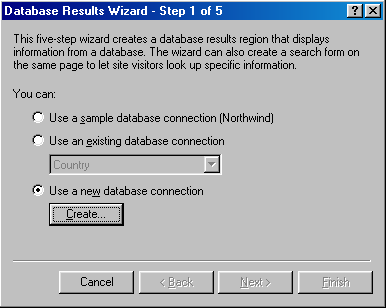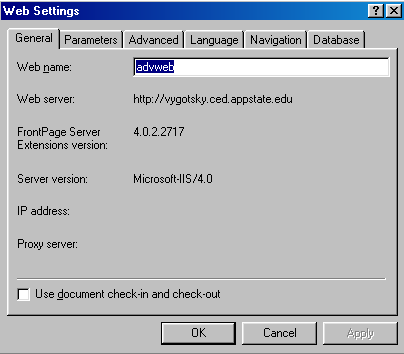
Making a Database Connection
Return to Using the FrontPage Database Wizards
| FrontPage uses a file named Global.asa to establish a variety of things for a web, including any connections to databases. If you are going to use a FrontPage database wizard you need to make sure you have a database connection set up. If you have built a form and used the form properties options to create a database that connection will be set up automatically. But if you have imported a database to your web you need to make a connection to the database. |
| 1. Click on the Tools Menu and choose Web Settings. |
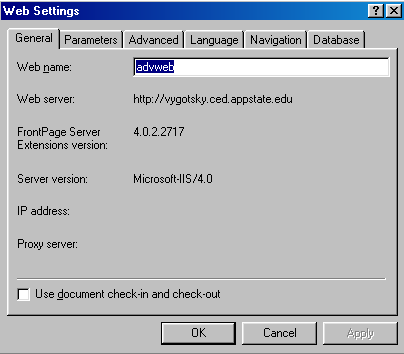
| 2. Click on the Database Tab. |
| You should see a list of all existing database connections. You can use the "Verify" button to make sure you have a good connection to existing databases or the "Modify..." button to change an existing connection. |
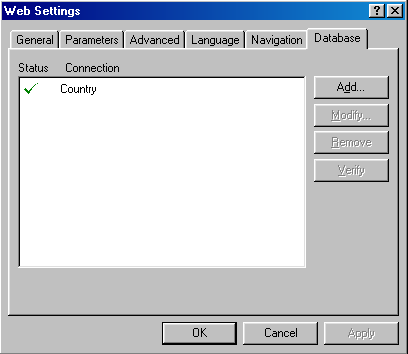
| 3. Click on the "Add..." button. |
| You will be given a space to put in a name for the database connection. Use something that makes sense and which helps you identify the database. If the database is a file located in the web you are working on make sure that "File or folder in current Web" is checked. Then click on the "Browse..." button to identify the database file you want to connect to. A window showing the files and folders in the current will appear. Click the appropriate file and click on OK. |
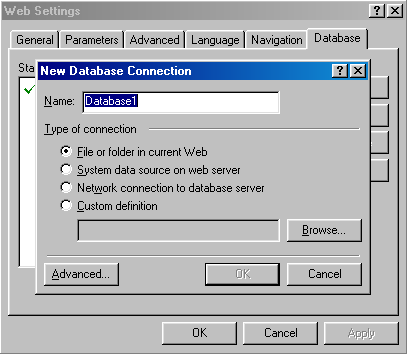
| 4. You can get to the same "Add a Connection" options by clicking on the "Add Connection..." button when you choose the Save Form Results to a Database under Form Properties. |
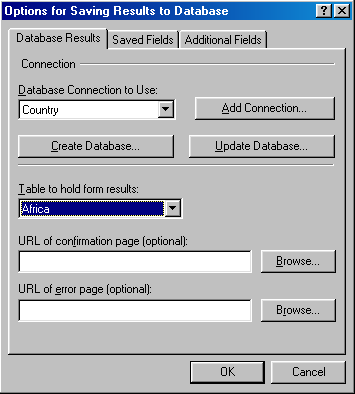
| 5. You can also get to the "Add a Connection" options by choosing "Use a new database connection" and then clicking on the "Create..." button. |